Frequently Asked Questions
FREQUENTLY ASKED QUESTIONS

Got a problem but would prefer a written solution than to call us? Check out our FAQ!
Here you can find detailed instructions on how to solve some of the many commonly asked questions we receive on a weekly basis. From ‘’No Signal’’ messages on your TV to not being able to connect to the internet and many others. We hope this will give our clients the tools to independently solve common issues.
A ‘’No Signal’’ message on the TV screen usually means one of 2 things:
1. The device you are trying to use is not switched on or not connected to the TV;
2. Your TV is set to the wrong input/source.
To resolve option 1, please ensure that the power supply of your equipment is properly connected to the equipment and the electricity and that your equipment is switched ON. Also ensure that there’s a cable connecting the equipment to the TV (this can be an HDMi cable, Scart or AV cable).

To resolve option 2, please start by checking which TV input your equipment is connected to (there will be a name next to each TV input on the side or back of the TV where the cable plugs in, ie. HDMi1, HDMi2, AV1). Once you’ve discovered which input it’s connected to, please use the Source or Input button on your remote control of your TV to change it to the correct setting (which needs to match the name on the input it’s connected to).
The location of the source button on a TV remote can vary depending on the make and model of the remote. For most cases you will have a button labelled ‘’Source’’ or ‘’Input’’ but there may be instances where it will say ‘’TV’’ or ‘’AV’’ and some will just have a symbol instead (see example images).
If you need extra guidance or changing the input doesn’t resolve the problem, you are welcome to contact us and we will try to assist you to the best of our abilities.
If you have a CanalDigitaal or TVVlaanderen system and cansee the channels changing on your TV but you have no picture or sound, then one of 2 things may be happening:
Option 1: Your CanalDigitaal or TVVlaanderen card needs to be reactivated. To do this you can contact us with your card number and we will send the reactivation signal. Once the signal has been sent, you need to select channel NPO1 (if CanalDigitaal) or VTM (if TVVlaanderen) and leave it on this channel for 1 hour or until you have picture again. If after 1 hour you still don’t have picture please see ‘’Option 2’’ or contact us.

Option 2: There is a problem with the system. In order to understand where the problem could be, we would like to ask you to do the following tasks: Check if you have picture on channel 111 (German channel Das Erste) and channel 14 (Infokanaal), depending on your receiver this channel may also appear on channel 44 instead of 14, if you cannot find it on either of these numbers, please check your channel list to find this channel. Once you’ve checked both these channels if they are both working properly then please check ‘’Option 1’’, if you’ve already done this then there may be a problem with your card or subscription, in which case we would advise you to contact us. If channel 111 is working but channel 14 is not, then there may be a problem with your satellite installation or your receiver and we would advise you to contact us to understand your options to resolve this. If neither channel 111 or channel 14 are working, then most likely there is a problem with your satellite installation and we would advise scheduling an appointment so a technician can check if the dish is properly aligned and the cabling is intact.
In any of these cases, you are always welcome to bring your receiver into our shop so that we can test it here and ensure that it is all working properly.
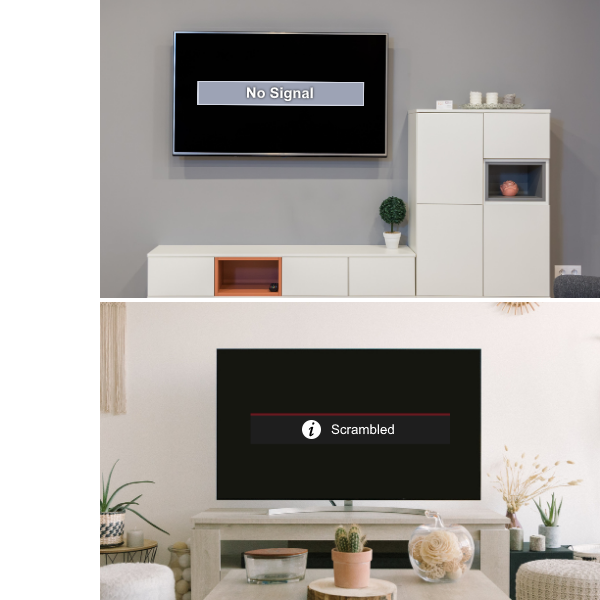 With a system to receive the UK channels, if you have no picture or sound please check if the message on the screen says ‘’Scrambled’’ or ‘’No Signal’’ or if you don’t have any message at all and the screen is just black.
With a system to receive the UK channels, if you have no picture or sound please check if the message on the screen says ‘’Scrambled’’ or ‘’No Signal’’ or if you don’t have any message at all and the screen is just black.
Usually if it says ‘’Scrambled’’ it means there may be a problem with the programming on the box, in which case we would recommend you bring the box into our shop for testing.
If you can see the channels changing but have ‘’No Signal’’ as a message or you just have a black screen then most likely there could be an issue with your satellite installation, in which case, we would recommend scheduling an appointment so a technician can check if the dish is properly aligned and the cabling is intact.
In any of these cases, you are always welcome to bring your receiver into our shop so that we can test it here and ensure that it is all working properly.
 If you have a system with Fransat or TNTsat and you have nopicture or sound, please check if you have a message on the screen indicating that your card has expired or if you simply have a black screen.
If you have a system with Fransat or TNTsat and you have nopicture or sound, please check if you have a message on the screen indicating that your card has expired or if you simply have a black screen.
If your card has expired, you will need to purchase a new card in order to continue watching the channels, as the cards are only valid for 4 years.
In case you have a black screen, please confirm that the card is properly inserted in your receiver. If you still have no picture you are welcome to bring the box into our shop for testing. Once tested, if everything is working properly then there may be a problem with your satellite installation, in which case, we would recommend scheduling an appointment so a technician can check if the dish is properly aligned and the cabling is intact.
For systems with Free-To-Air channels, such as the ones available on Astra 19.2, if you have no picture we would recommend you start by bringing the box into our shop for testing, if there are no issues with the box we can then deduce that there could be a problem with your satellite installation, in which case we would recommend scheduling an appointment so a technician can check if the dish is properly aligned and the cabling is intact.
available on Astra 19.2, if you have no picture we would recommend you start by bringing the box into our shop for testing, if there are no issues with the box we can then deduce that there could be a problem with your satellite installation, in which case we would recommend scheduling an appointment so a technician can check if the dish is properly aligned and the cabling is intact.
 For satellite systems, losing only some channels could mean that the dish needs some realigning, as sometimes hard winds or heavy rain can cause the dish or LNB to move slightly causing those disruptions. For these situations there isn’t much we can advise you to do remotely. We recommend scheduling an appointment so a technician can come realign your satellite dish.
For satellite systems, losing only some channels could mean that the dish needs some realigning, as sometimes hard winds or heavy rain can cause the dish or LNB to move slightly causing those disruptions. For these situations there isn’t much we can advise you to do remotely. We recommend scheduling an appointment so a technician can come realign your satellite dish.
For internet TV systems, usually you either get all the channelsor none at all, unless there’s an issue with the system itself. In these situations, if there isn’t any notification on your TV indicating that something is wrong, please contact your provider to report/confirm with them what is going on.
As these kids of systems require good internet to work, please see below the steps you can take to check and/or resolve the problem:
1. Ensure that all the cables are properly connected
2. Please check that you are receiving enough speed to use the system you have. To check your speed you can go to https://www.speedtest.net/
3. If your speed is sufficient please unplug your router and box.
4. Plug the router back in and wait about 10 minutes before you plug the box back in.
5. Once everything is back up and running, confirm if the box is or isn’t working. If it isn’t working still, you are welcome to bring the box into our shop for testing.
For situations where clients have more than one TV with one receiver/box each, if you’ve lost picture on only one of them, please follow the instructions below:
1. Start by unplugging the box that isn’t working and plugging it back in. If this doesn’t resolve the problem please see further instructions depending on which type of system you have:
For satellite systems
2. Ensure that all the cables are properly connected
3. If you have a receiver that uses a card, if possible, switch the card with the receiver that is working. If the problem stays with the same receiver, then follow step 4. If the problem goes to the receiver that was working before, then the card may be the problem.
4. Switch the receiver that is working with the one that isn’t working and check if the problem remains in the same room or if it moves with the receiver that wasn’t working. If the problem remains in the same room then there could be a problem with the connection to the satellite, in which case we recommend a technician to come by and ensure all is working again. If the problem moves with the receiver that wasn’t working then the problem could be the receiver and you are welcome to bring it to our shop for testing.
_______________________________________________________
For internet systems
2. Ensure that all the cables are properly connected.
3. Please check that you are receiving enough speed to use the system you have. To check your speed you can go to https://www.speedtest.net/
4. If your speed is sufficient please unplug your router and boxes. As you have multiple boxes connected to the internet, we recommend you unplug all boxes even though only one of them is not working, considering that once you unplug the router those other boxes will also lose connection.
5. Plug the router back in and wait about 10 minutes before you start plugging the boxes back in.
6. Once everything has started working again, confirm if the box that wasn’t working before is or isn’t working. If it isn’t working still, you are welcome to bring the box into our shop for testing or you can test it yourself by swapping it with your other box and seeing if it works or not.
The first thing we recommend doing if your remote control isn’t working is changing the batteries for new ones and making sure they have been placed in the correct positions.
 If new batteries don’t resolve the issue, you are able to test out your remote easily using the camera on your phone. Simply point the remote to the camera lens and press any button you want to test. If you see a light flashing on your phone screen when you press a button, that usually means that the signal is being sent and it should be working okay. If you encounter a button where you don’t see a light flashing on your phone screen then perhaps that button has a problem and would explain why it isn’t working.
If new batteries don’t resolve the issue, you are able to test out your remote easily using the camera on your phone. Simply point the remote to the camera lens and press any button you want to test. If you see a light flashing on your phone screen when you press a button, that usually means that the signal is being sent and it should be working okay. If you encounter a button where you don’t see a light flashing on your phone screen then perhaps that button has a problem and would explain why it isn’t working.
Please be aware that you should never leave batteries inside a remote control if you are leaving for extended periods of time as the batteries can leak and cause damage to the remote control. We also recommend against cleaning the remote with anything that is wet or humid as that could also damage the inside of the remote causing it to malfunction.
 Depending on the type of problem you are having with the internet, we may or may not be able to help you.
Depending on the type of problem you are having with the internet, we may or may not be able to help you.
For situations where your speed has decreased a lot or if the problem is that your internet isn’t working at all, we highly recommend you contact your internet provider to see with them what is going on.
In the cases where the internet is received via satellite, we recommend you talk to your internet provider first and after that, once the provider has confirmed what the problem could be, we can help you resolve any installation/equipment issues. Please contact us to schedule an appointment with a technician.
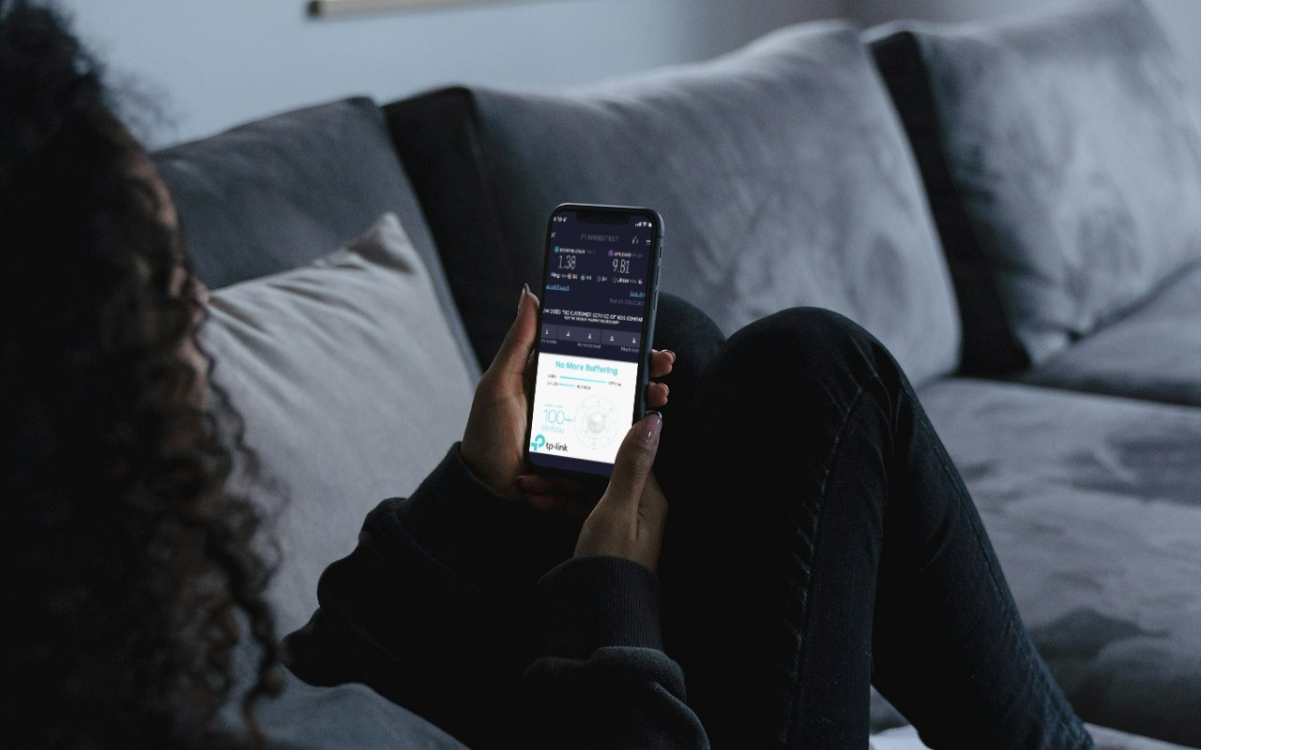 If you are having issues where your internet is working well except for in certain areas of your home and you have equipment in place to ensure those areas receive internet, then perhaps there’s a fault with the equipment. In these situations we recommend, whenever possible, that the client unplug the equipment and then plug it back in. If doing this doesn’t resolve it.
If you are having issues where your internet is working well except for in certain areas of your home and you have equipment in place to ensure those areas receive internet, then perhaps there’s a fault with the equipment. In these situations we recommend, whenever possible, that the client unplug the equipment and then plug it back in. If doing this doesn’t resolve it.
Sonos is a system that runs almost exclusively through the internet, if your Sonos system isn’t working the first thing we recommend doing is checking if your internet is working and what kind of speed you are receiving. You can run a test on https://www.speedtest.net/
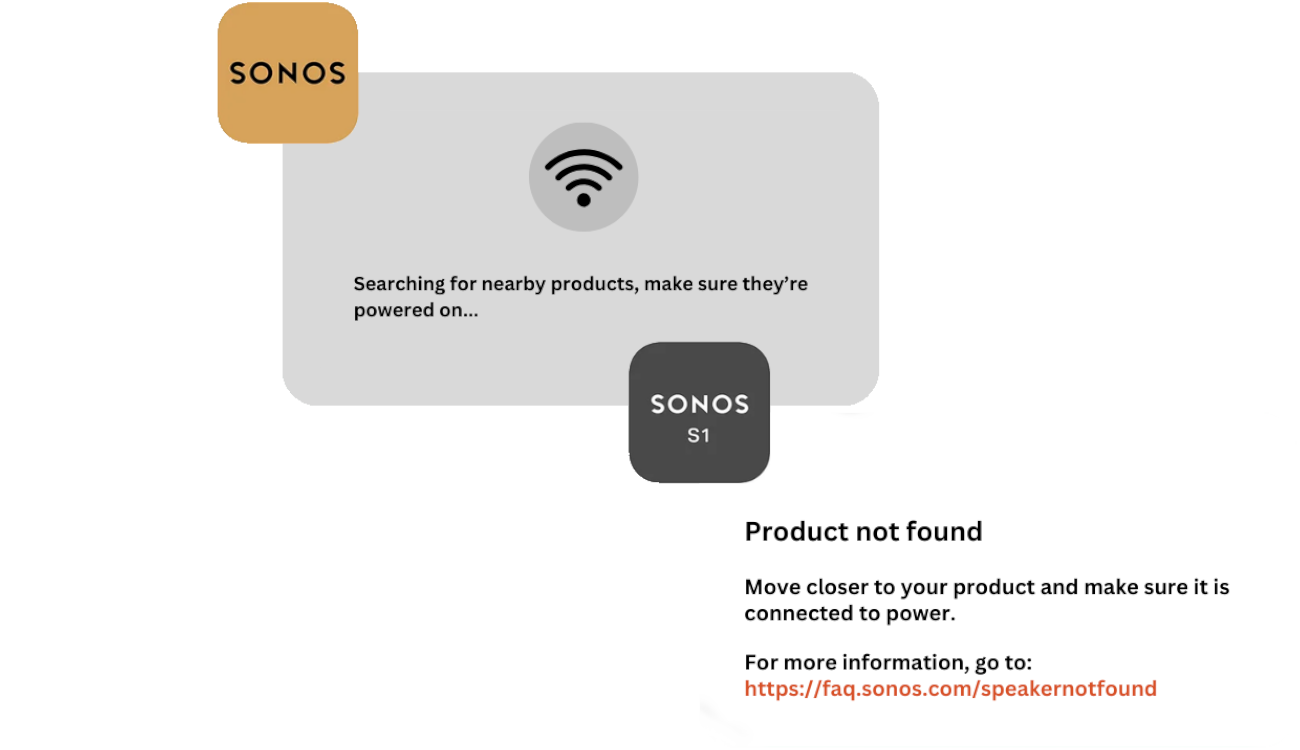
Provided that your internet is working well, please confirm that the equipment you are trying to use is connected and available to select on the Sonos App.
You can also try to unplug the equipment from the electricity and then plug it back in.
If none of the above suggestions solve the problem, we are able to schedule an
appointment for a technician to come help you.
Each system has its own functions and many do not give the option to have subtitles or switch them off. Most channels will add subtitles themselves to the programs they air. For the systems that have optional subtitles, there should be a menu setting that you can use to turn them on and off with.
With the way our scheduling works, usually clients can book an appointment for within a week of when they request it, although if you are only here for a limited amount of time or would like the appointment to be scheduled for a specific date and time, we recommend you contact us at least 2 weeks in advance as the likelihood of us being able to schedule it for the desired date will be much higher.
If you cannot find the answer you are looking for in any of the above sections, please feel free to contact us with your question and we will try to answer you as quickly as possible and to the best of our ability. Contact Us
